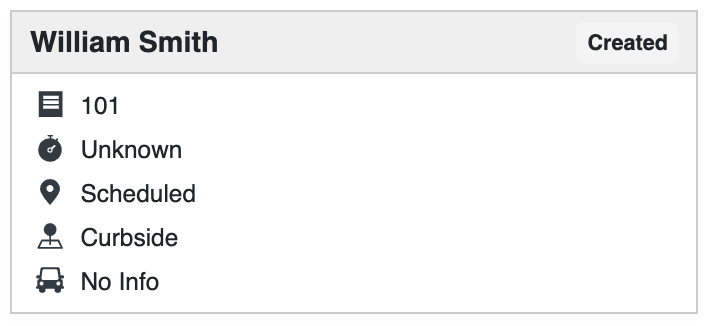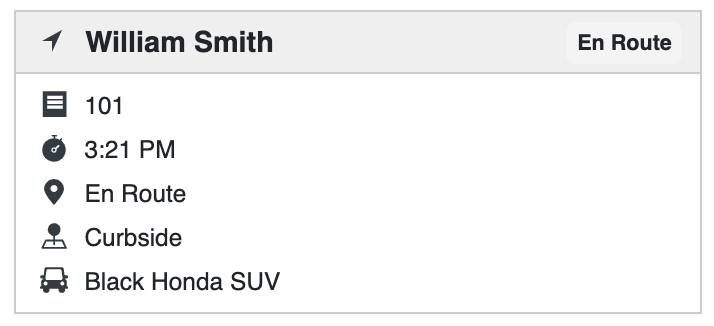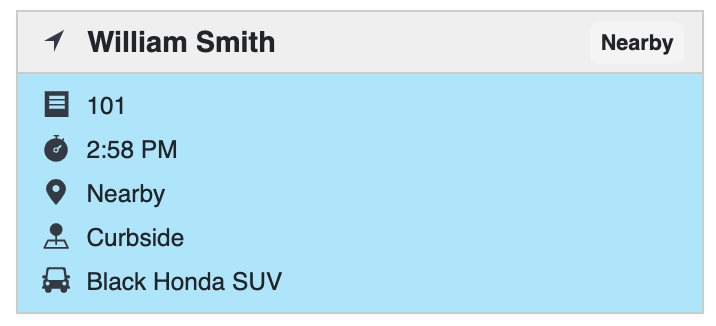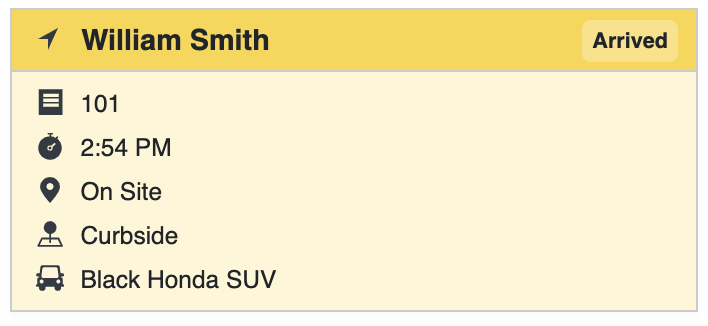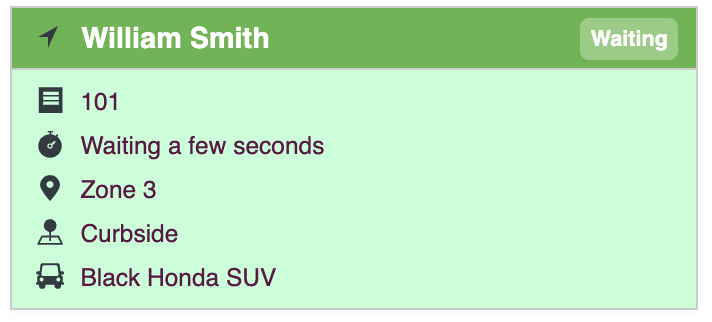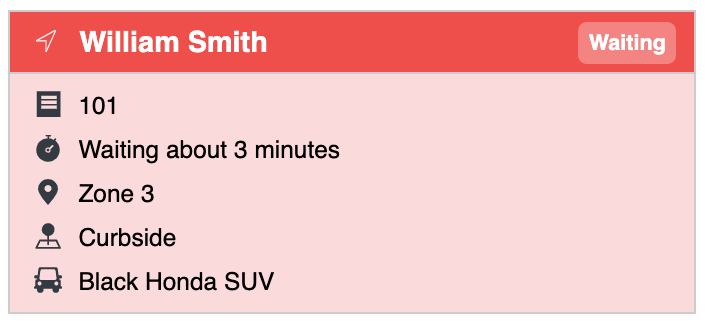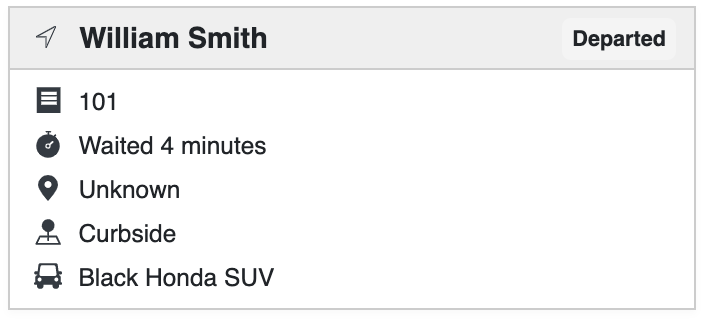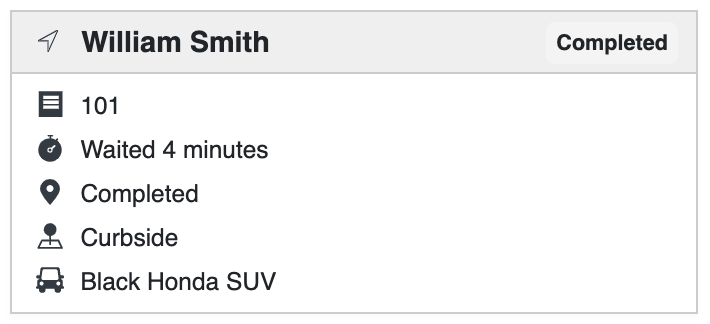Customer Journey on the Flybuy Staff Dashboard
Customer Journey on the Flybuy Staff Dashboard
The Flybuy® Staff Dashboard offers insight into where the customer or delivery driver is in relation to the pickup location. Here is a quick overview of customer statuses you may see during a journey.
New: when the customer is within the Nearby Minutes threshold, their order will turn blue. The order will begin pulsing once they are within the Prearrival Seconds threshold. The pulsing will continue until the order is tapped.
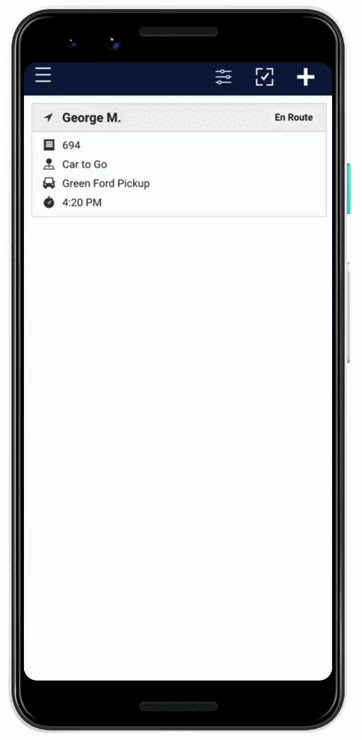
Created |
Order has been placed and the customer has not yet begun their journey. Merchants can choose to not display created orders until a certain time prior to the promised pickup time (configurable within merchant portal). | |
En Route |
When the customer has shown intent to begin their journey, Flybuy will reflect their progress as "en route" (and will also display vehicle details and ETA if recorded). | |
Nearby |
When the customer is less than the Nearby Minutes threshold (configurable within merchant portal) from the location, their progress will update to "nearby" and the order will turn blue. Additionally, the order will start pulsing when the customer is less than the Prearrival Seconds threshold (configurable within merchant portal). The order will continue to pulse until it is tapped. |
|
Arrived |
Once the customer has passed the premise boundary (configurable within merchant portal), their progress will update to "arrived" and the order will turn yellow. | |
Waiting |
When the customer is waiting in the designated pickup area or has inputted their parking spot, they are checked in. Their progress will update to "waiting", the order turns green, and any supplementary information about where they are is presented on the Flybuy® Staff Dashboard. If the customer is waiting longer than 2 minutes, the order will turn red. Coming soon! Merchants will be able to configure the threshold for this green | red transition. |
|
Departed |
Once Flybuy has detected that the customer has left the location, their progress moves to "departed". Flybuy is able to autocomplete these orders, so your team will most likely not come across this progress step. | |
Completed |
If a customer indicates to Flybuy that they have their order in hand or if the customer has left a rating/review of their pickup experience, their progress will update to "completed". This is one of the mechanisms (beyond marking the order as picked up on the Flybuy® Staff Dashboard) that stops location tracking and stops the wait timer. |
If you have questions regarding any of the configurations mentioned above, please reach out to your dedicated Customer Success Manager or customersuccess@flybuy.com.